Disconnecting at a Company Level
You might want to disconnect the Procore Integration at a Company if you are no longer sending attendance information from SignOnSite to Procore or if you need to change the Procore User Account that is connected (i.e. when there is an internal personnel change).
1. In the Dashboard (or home page), go to the Settings tab at the top.

2. Scroll down until you find the Procore Integration box and click Configure Procore Projects.

3. Select the red button Disconnect Procore.
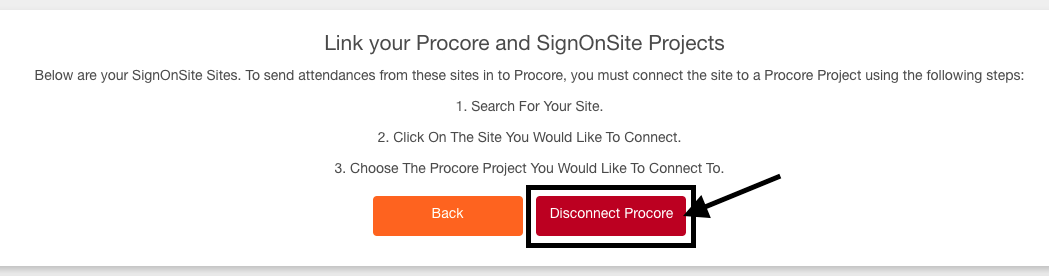
4. Click Yes to confirm the action.




