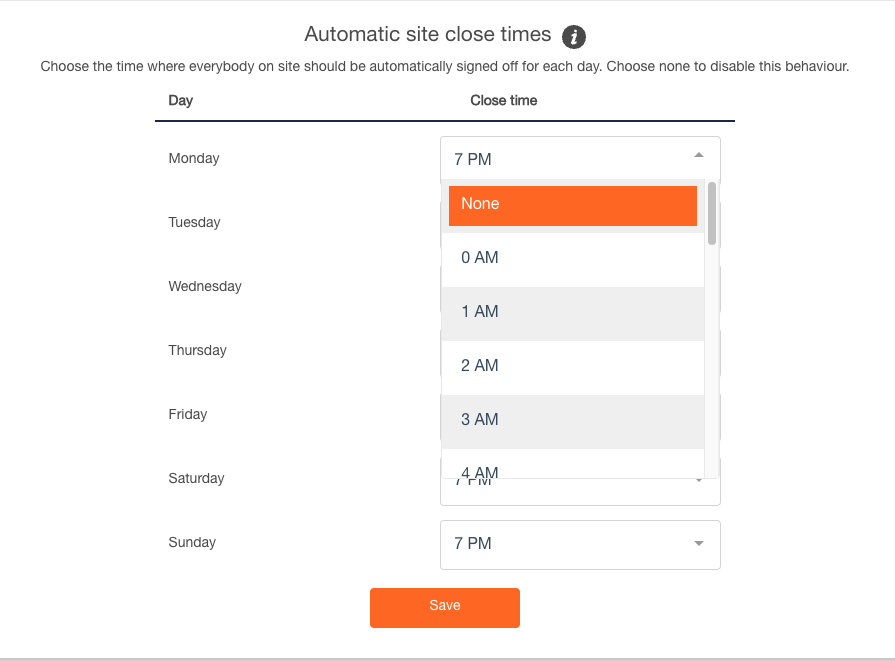How to sign all users out of the site at a predetermined time each day.
There are a few different reasons why users may not sign out automatically from your site.
-
A user who signed on using the kiosk may forget to sign out,
-
Or a user signed on manually by their subcontractor supervisor may not have been signed off manually.
-
Sometimes an app user's phone may run out of battery whilst on-site, and not be charged till hours later.
In these scenarios, to maintain accurate attendance records and to minimize headaches for these uncommon scenarios, you can set automatic site close times.
Tip: If any user is still signed on at the end of the day, you'll receive a site close summary email letting you know.
What is an Automatic Site Close Time?
If your site has an Automatic Site Close Time set, then users still signed on at that time will be signed off.
You should set an automatic site close time when you're certain that your site will be empty.
For example, if your site closes at 5 pm each weekday then workers still signed on at 5 pm will be automatically signed off.
How do I set an Automatic Site Close Time?
Navigate to the Settings tab, then scroll down to Automatic Site Close Times. You can set which days you'd like to set Automatic Site Close Times, and the time to close the site each day. Click Save when you're done.
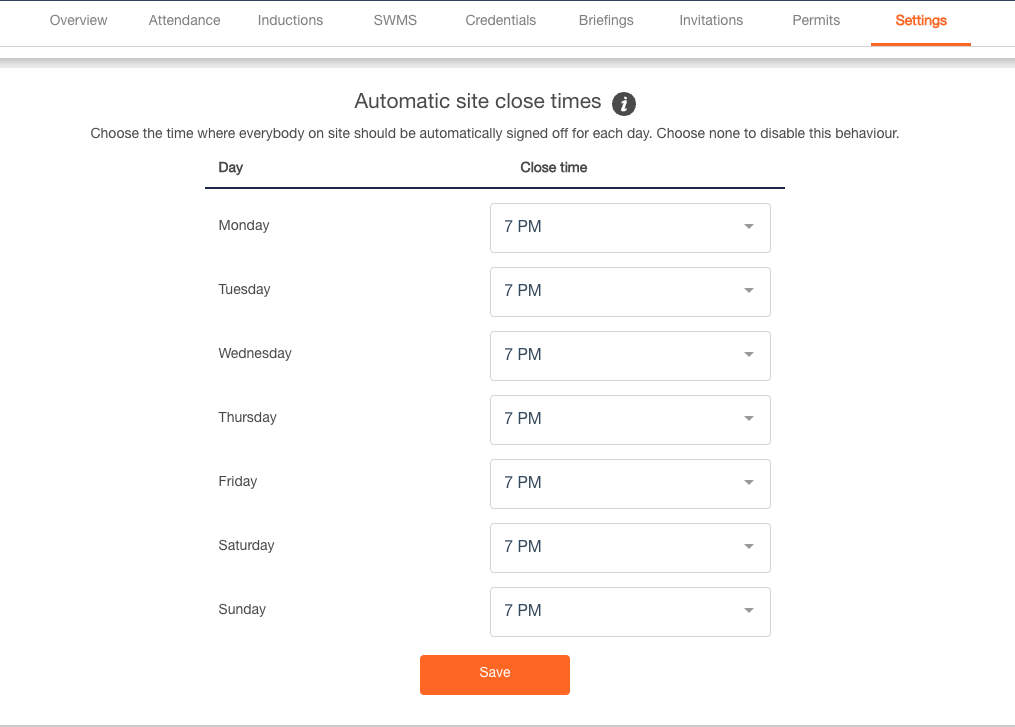
How do I change an Automatic Site Close Time?
You may find yourself wanting to change the automatic site close time. If so, it's very easy to do so. Just follow the same process, as shown above, to get to the site close to time.
There, you can simply overwrite your close time by clicking on the drop-down menu and selecting a new time. Make sure to press Save and your automatic site close time will be updated.