We understand site conditions and operating requirements on site differ from site to site. As such, we have created multiple different ways in which you can get workers to sign on to the site.
These include:
-
Automatic / Manual / Prompted sign-in options with the App.
-
Kiosk Sign In.
-
Reporting to a Site Manager or Subcontractor Supervisor.
In this article, we will be covering how the site settings can change how the app operates for workers.
Automatic / Manual / Prompted sign-in options with the App.
Each site can be set in the preferred way for workers to sign into the site. These options are set up and managed by the Head Contractor, and impact how the app works and how workers will be required to sign onto the site.
Automatic
Workers with the app can automatically sign into the site as they walk on and off-site. This will be triggered after the first sign-on to a site.
A worker will receive an app notification when they enter and exit the SignOnSite safety zone. If you have site close times set and they are still signed in, they will be automatically signed off via site close times.
Workers who change their settings to 'Manual' can stop automatic sign-in (as a personal preference) and will need to open the app and search for a site to sign in.
Manual
Manual sign-in may be a preference for sites in instances where Head Contractors may want to encourage the behavior of each worker to complete a physical process of opening the app and signing in.
For every sign-on, workers must search for the site in the app, and select the site to sign on. Workers must then manually sign off at the end of the day. If you have site close times set and they are still signed in, they will be automatically signed off via site close times.
Prompted
The prompt sign-on option has been designed in instances where there are multiple sites nearby (i.e., several different sites in one high-rise tower) and you want the worker to sign onto the different sites.
After a first sign-on for a site, a worker will be prompted to sign onto the site when they enter the SignOnSite safety zone. They will not be signed on until they confirm sign-on.
They will be prompted to sign off when they leave the SignOnSite safety zone. If you have site close times set and they are still signed in, they will be automatically signed off via site close times.
Changing the Site Settings for different sign-in options.
You can change the 'Sign On' type for your site to Automatic (default), Prompted, or Manual.
To do this, go to the 'Settings' tab and scroll down to the 'Feature Settings' header.
Your site will be set to 'Automatic' by default.
You can change it to Prompted or Manual, or leave it as Automatic.
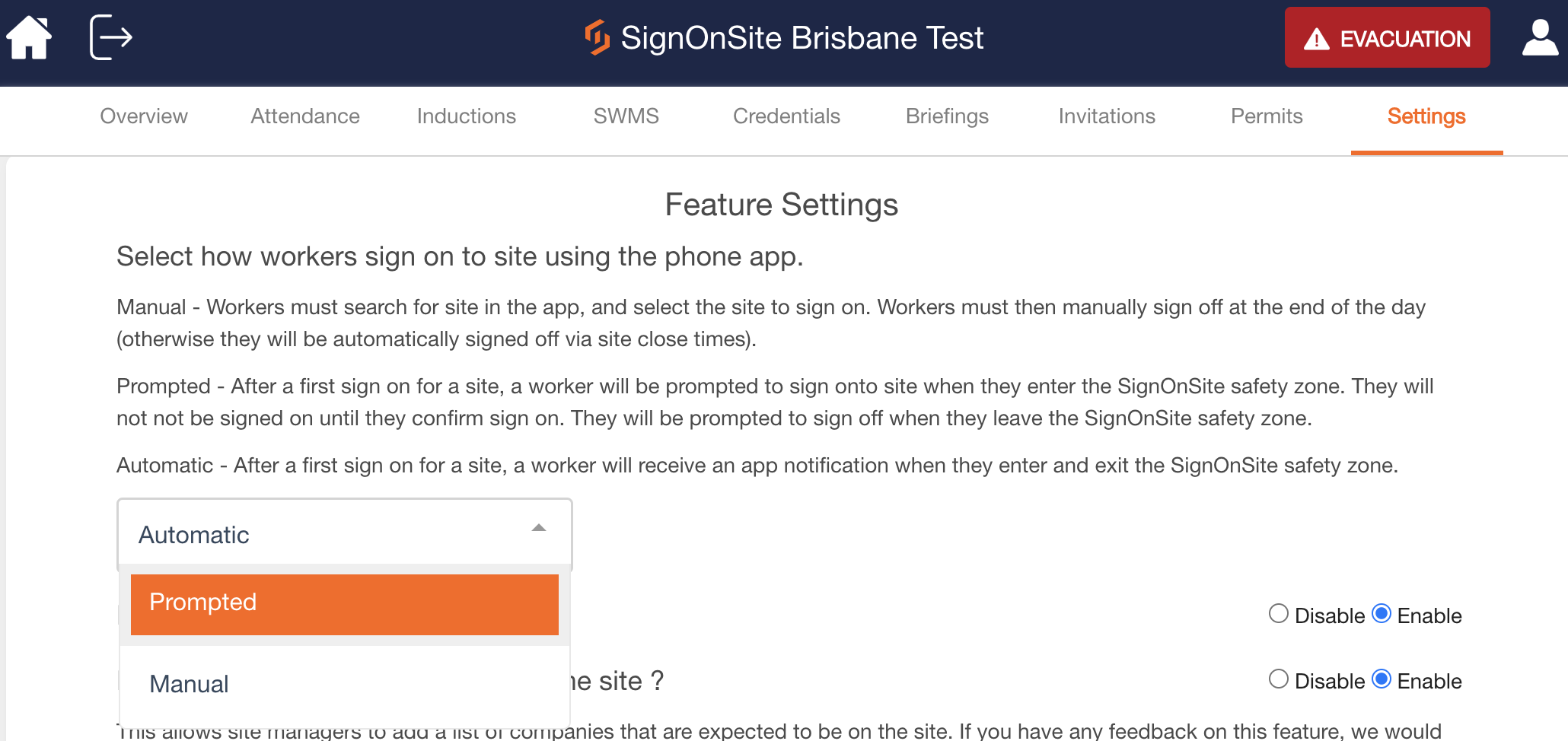
How can worker phone settings impact how they sign on?
Workers have the option to turn on and off automatic signs on their phone app under 'App Settings.'
- If the site is set to Manual, workers will still need to sign on to the site manually, even if the app is set to automatic sign-on.
- If the site is set to Prompted, workers will still be prompted to sign on, even if the app is set to automatic sign-on.
- If the site is set to Automatic, and the worker has their app setting set to Manual, they will need to sign onto the app manually.
