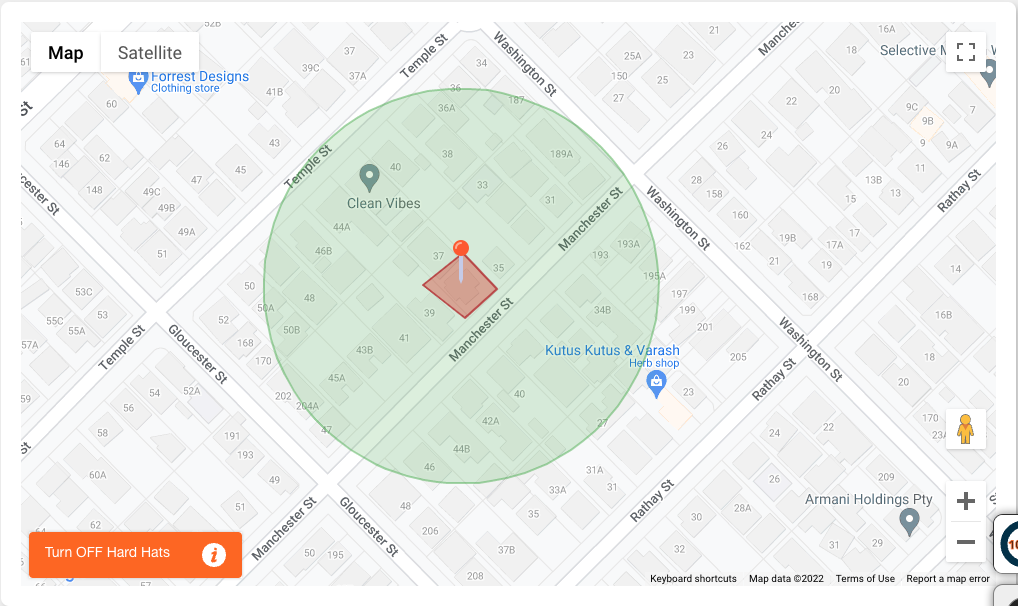The Site Overview allows you to get quick information about your site, such as who's currently on-site and where they signed on. You will load into the Site Overview after you select a site in the Company Dashboard.
A quick guide to get you started with the Site Overview
The Site Overview allows you to get quick information about your site such as;
-
Site Address
-
Start Date
-
Project Type
-
Job Code
-
Project Value
-
Status
-
People’s Summary - who's currently on-site + from which company
Note: SignOnSite only logs where a user's phone is when they signed on and signed off - no other GPS information is transmitted to our servers.
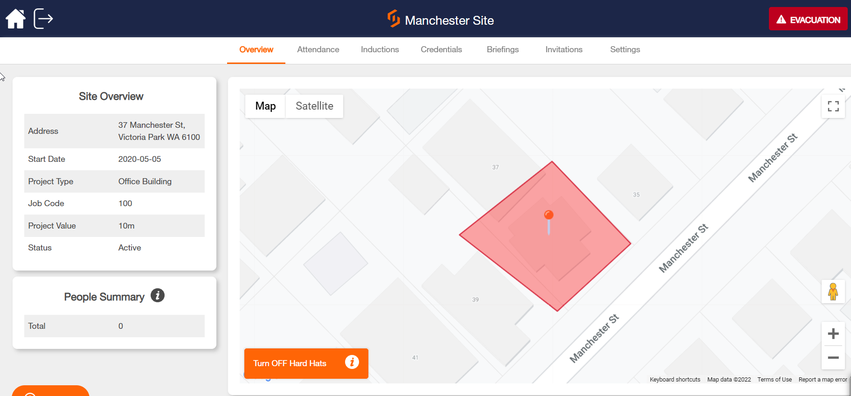
The Turn ON Hard Hats button on the bottom left of the map will show the location the user's phone thinks it was at. At the time of signing on to the site, useful for understanding personnel flow and access control on your sites.
Turn OFF Hard Hats button will hide the position of each user that has signed on today.
Tip: Sometimes a sign-on location will appear outside your site. This is to do with the SignOnSite Safety Zone. To view this safety zone, click SHIFT+R and the green circle will appear, as per below.
When a user's phone enters this green safety zone, the app will begin a series of checks to determine if it should be signed on. This can be instant and highly accurate; however, in some cases (depending on the location accuracy, age, and quality of the phone), the sign-on event can be less accurate.