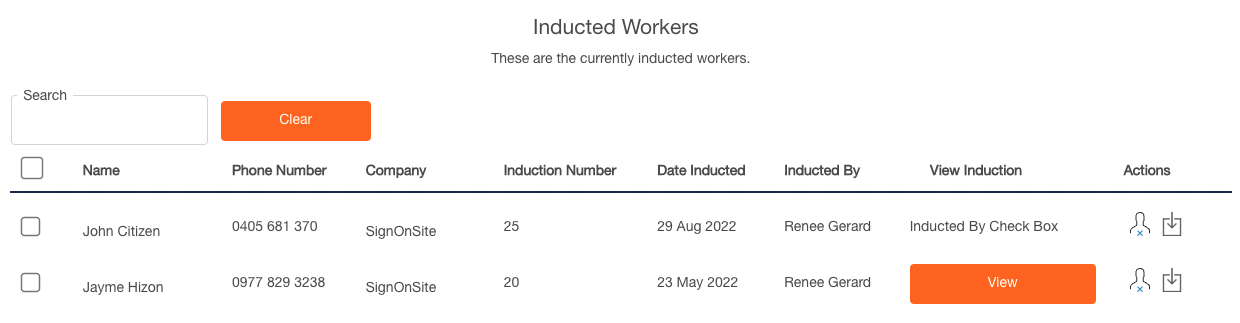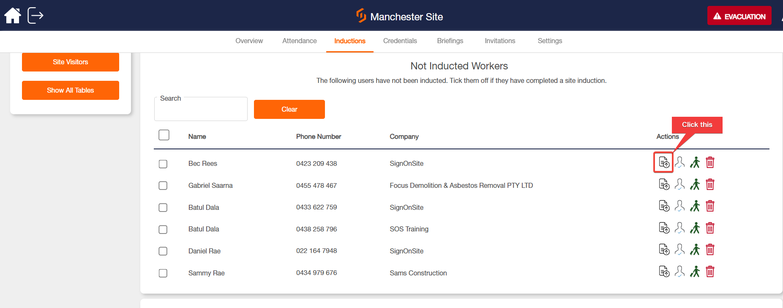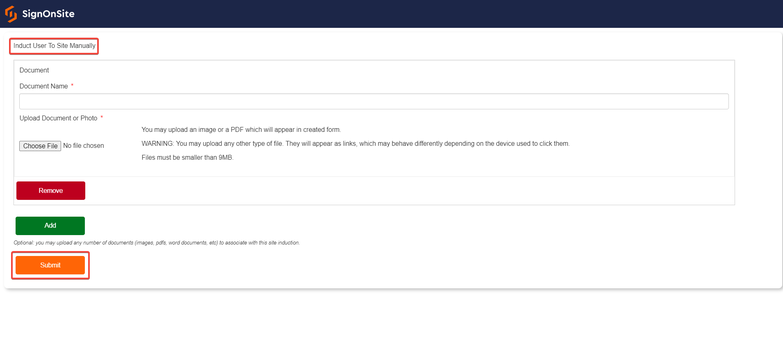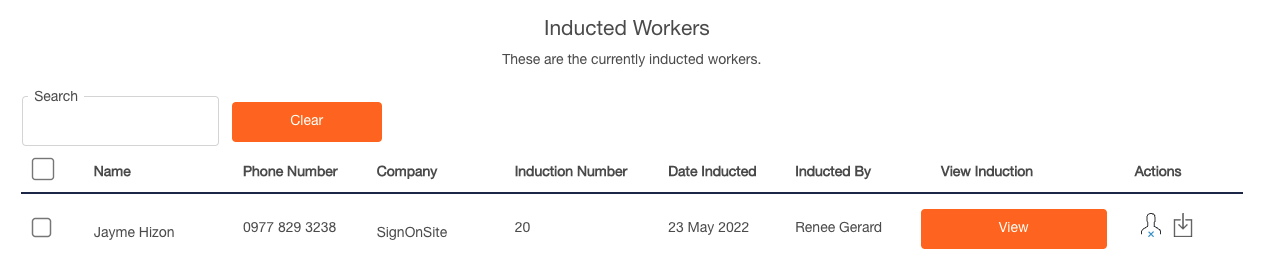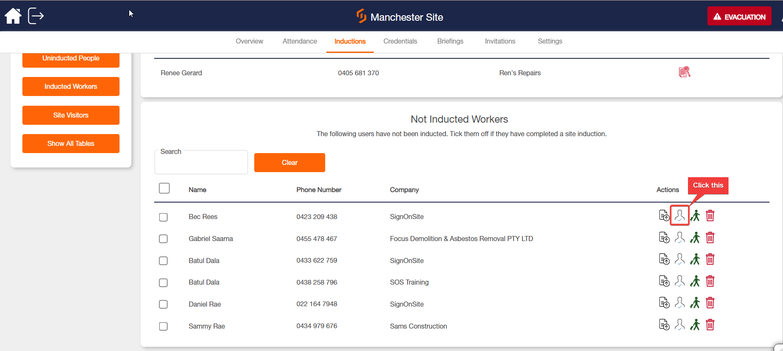How to Complete a Site Induction if a User Doesn't Have the Mobile App
Distributing Site Inductions is fast and easy when users have the app. But if one of your users doesn't have the app, or doesn't have a smartphone, then you can still induct them.
Performing a Manual Site Induction is done when a user doesn't have a Mobile App or doesn’t have Smartphone.
You can easily print off the Site Induction form you've created, ask them to fill it out on paper, and then upload this form to the cloud using your app or the Manager's Panel.
Printing the Induction Document
-
From your Home Page, Open your Site
-
Go to the Inductions Register
-
Click on the Induction Forms button you will see on your left
-
Another window will appear, click on the Eye icon to view the Induction Form.
-
You'll be taken to the Induction Form. Use your Web Browser to print the page as many times as you need. (Generally, the print button will be up the top right or left of your browser.)
-
Get your workers to fill out the form paper induction
Uploading the completed paper induction document using the Mobile App:
1. In the Mobile App, go to the Attendance Register. You either select the site you are currently on or select other sites

2. Tap on the name of the person you'd like to induct (they should have already signed on, so their name will be on the list - if not, ask them to sign on using the kiosk, or sign them on manually yourself). Once you tap on their name, you'll see this screen. Red X marked above Site Induction means the worker hasn’t been inducted. Green Tick for workers that have completed induction.

3. Choose Induct User to Site and tap on Induct Manually.

4. Enter your Document Name and Tap on Choose File. You may choose from your Photo Library, Take a Photo or Video, or Choose a File from your mobile.
5. Click Submit when done