Reviewing Site Inductions Submitted by Users
Reviewing Site Inductions is done to determine if the Induction Form submitted is Accepted or Rejected or make the user redo the form.
Reviewing Site Inductions on the Manager's Panel
From your Site’s Induction Register, go to the Pending Forms to Approve section. This is where you see the users that have filled out an induction form and the statuses of the Induction.
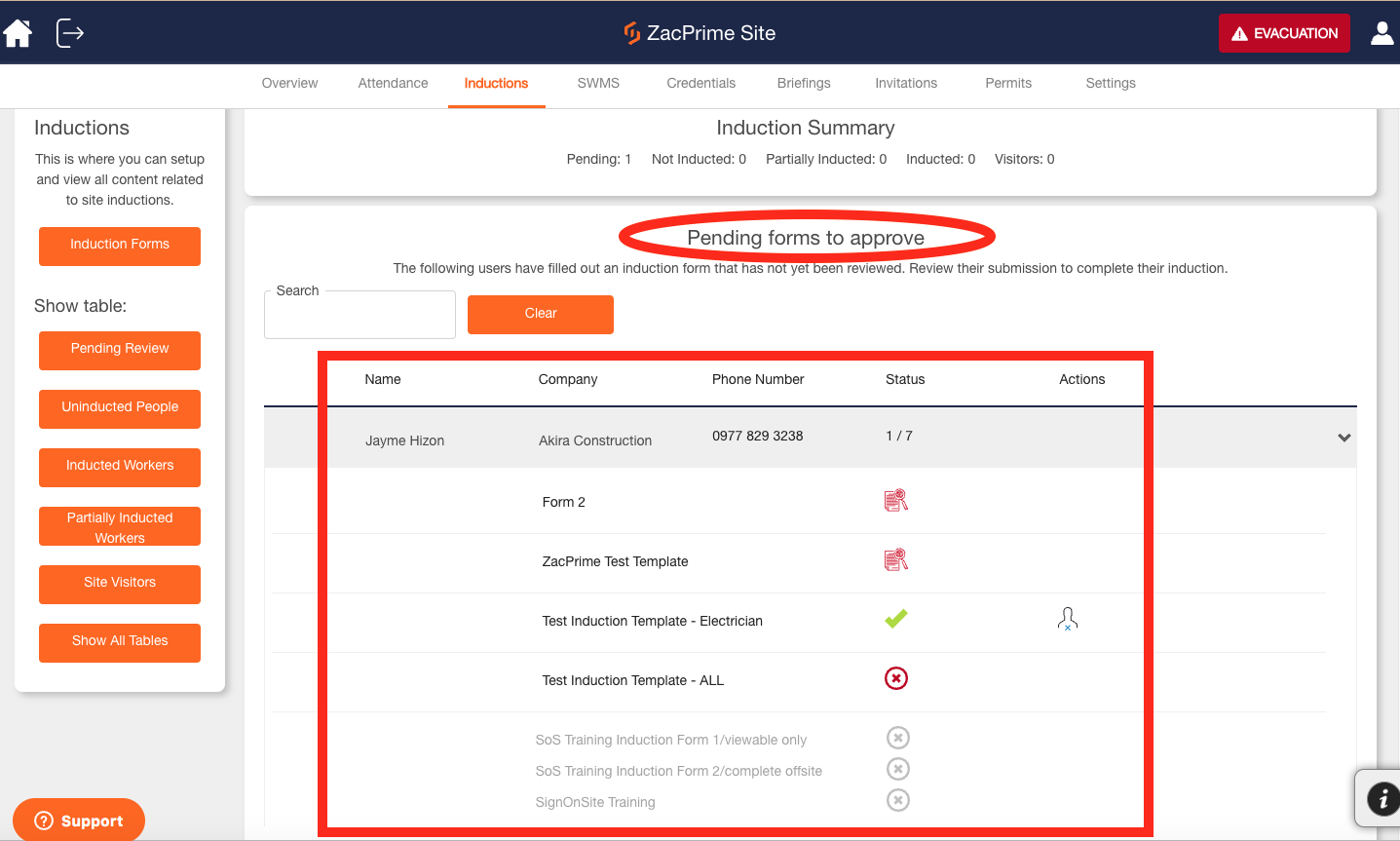
The progression of a user's induction can be assessed using a variety of Statuses.
Pending Review by the Site Manager |
|
The Induction form has been Approved |
|
The Induction form was Rejected |
|
Not yet completed (due to a variety of reasons, i.e if the Induction is intended for a different trade) |
You can also select additional Actions that will help classify the users who have filled out the induction form on your site.
| |
Upload Induction Documents (This option is to Induct the User to the Site Manually) |
| |
Invalidate All Inductions (This will require the user to start over and complete all induction forms required) |
| |
Mark as Visitor (This will mark a user as a Visitor) |
| |
Remove User from Site (This will totally remove a user from accessing the site) |
Other Sections in the Induction Register
Not Inducted Worker |
It shows all users that aren't inducted to the site and may require to complete the necessary induction forms applicable to their role. |
Partially Inducted Workers |
It shows users that have filled out some induction but not |
Inducted Workers |
It shows the current inducted users |
Visitors |
It shows the currently marked as visitors |

Select the user whose pending inductions you want to review. (The user Heike Palazzo is selected in the screenshot.)

Once you have selected a user, you can view the forms they haven't completed as well as those that need to be reviewed (or if they have any approved forms)

