One of the key concepts of the Worker Passport is that it can be created off-site and at any time in the SignOnSite app. That means you can download the SignOnSite app (free to download) before they come to the site to gain the below benefits.
How the worker passport helps:
-
Store all your licenses and tickets digitally.
-
Pre-fill induction forms. (IF the builder is using SignOnSite).
-
Get alerted when your licenses and tickets expire.
-
Share the passport with other builders. (even if they don't use SoS).
Getting Started
The Passport holds 4 types of information:
-
Personal Information
-
Emergency Information
-
Credentials (tickets and licenses, etc)
-
Connections (sites you have signed on to before)

Each sub-tab will require some minimum inputs of information, called out by the icons and notification badges.
Personal Information
This information will be used to pre-populate any induction form inside SignOnSite, and can also be audited by clicking a user’s name in the attendance register.
The personal details tab requires name, company, email, phone, and trade information.
As you scroll down, the workers can update the non-mandatory fields as desired.
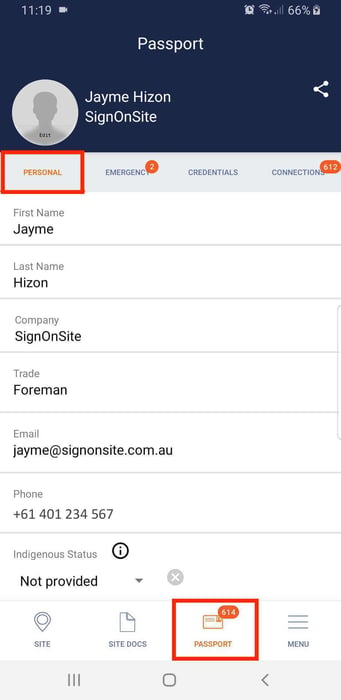
Emergency Information
This information will be used to pre-populate any induction form inside SignOnSite, and can also be audited by clicking a user’s name in the attendance register.
Emergency contact information will be provided to the site management on projects you work on in case of emergency.
Only one emergency contact is mandatory.

Credentials
Uploading tickets and licenses can be done at any time, in advance of going to the site - then if these credentials are requested in an induction they will pre-populate from the user’s passport.
1. From your Mobile App, go to the Credentials section under Passport and tap on New Credential.
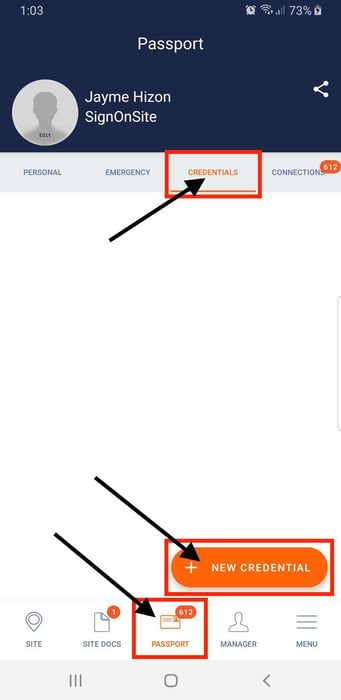
2. Search and Choose the Credential Type you want to upload.
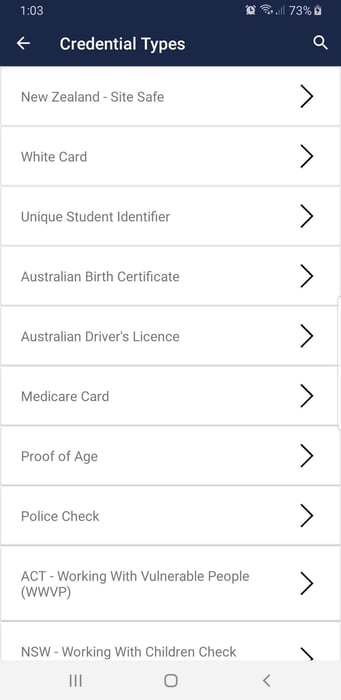
3. In this photo, I chose a driver's license. You are required to your details and the front and back photo of your ID. Tap on Save when done.

Connections
This tab shows sites that you have signed on to before, that are ACTIVE and NOT ARCHIVED.
You can use the connections tab to check your induction status on your connected jobs.

And also, to end your connection with a site to stop your auto-sign-on link with that site.

Sharing your passport
With your details loaded into the passport, you can share a .pdf copy of your info outside of SignOnSite.
-
From your Passport tab, click on the Share icon.
-
Enter the email of your site manager that you want to share your Passport with.
-
A "Success" notification box will pop-up showing you successfully share your Passport.

The recipient will receive an email containing the shared Passport.

Completing an Induction with the Passport
With your details loaded into the passport, you can share a .pdf copy of your info outside of SignOnSite.
