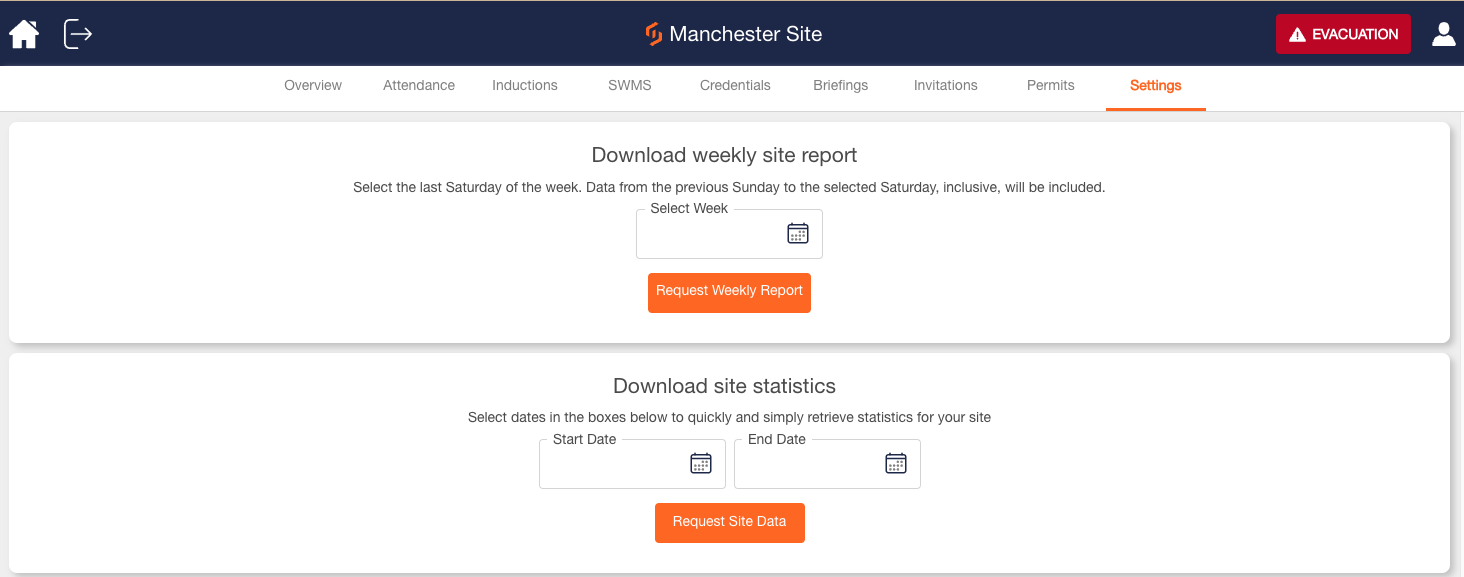Download and View Data of your Workers
As a Subcontractor Supervisor, you have a modified version of the SignOnSite web panel. This article is a quick guide to get you familiar with how the web panel works.
The Site Overview
You'll be able to view the Site Overview, which gives you a quick rundown of who's on-site from your company and where they signed on.
The details of the site and an overview of any workers you manage are found on the left-hand panel.
The highlighted red area represents the site boundaries set by the Site Manager and an overview of the general vicinity.
When a worker has signed on by entering the vicinity, their initial sign-in location is visible on the map as a red hard hat symbol.
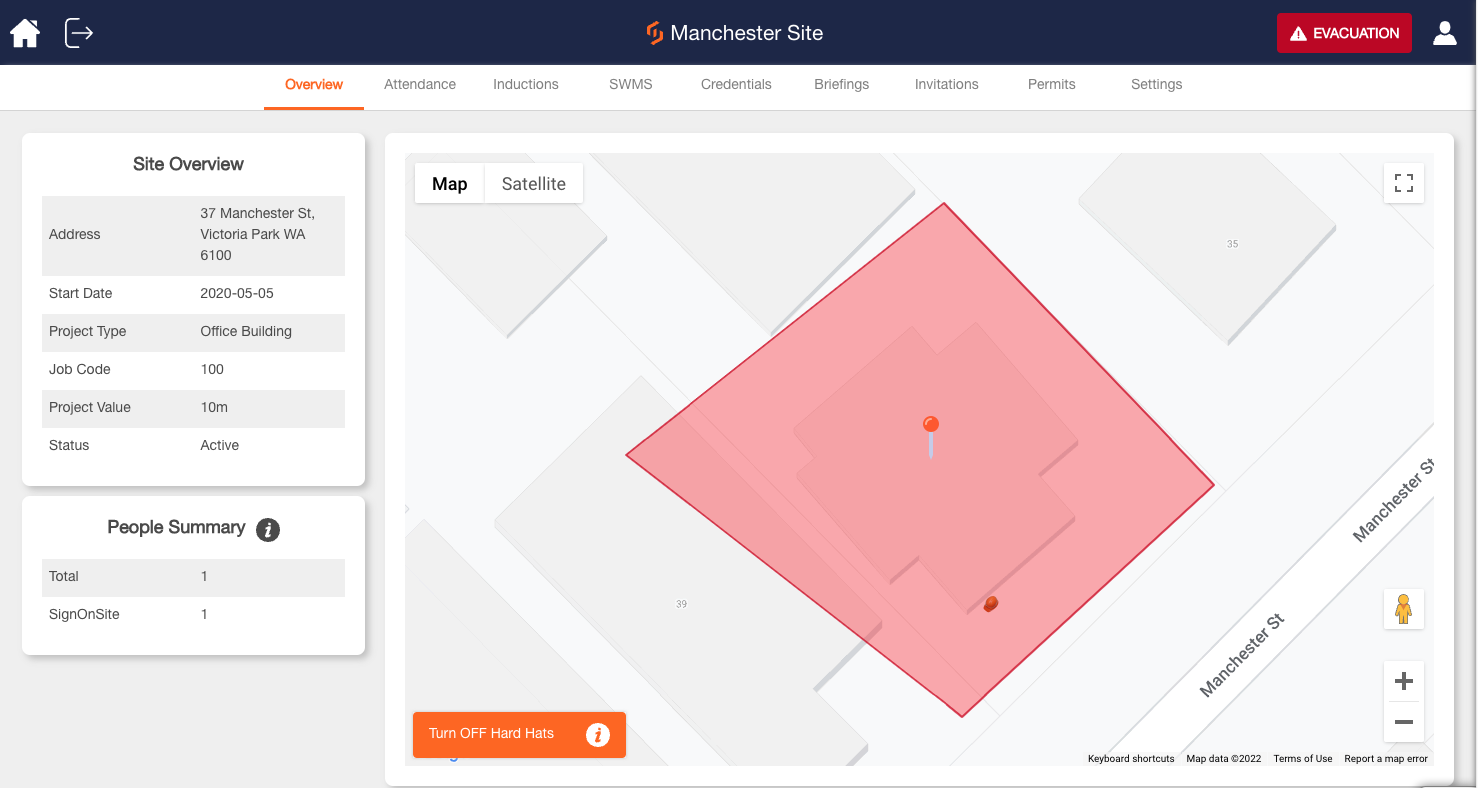
The Attendance Register
The Attendance Register is where the record of today's sign-ins and sign-outs are kept. You can also jump to prior dates to see sign-ins and sign-outs on that day, mark a user as inducted, and manually sign your workers on and off. You can also download this information as a spreadsheet file to help with reporting.
To jump to a previous date, click on the Calendar Box under the heading Jump to a Date in the left-hand column.
To sign on an existing user, first, make sure they've been previously signed on to the site. Then type in their name under the Sign On Existing User to sign them on.
To manually sign on a worker, use the form under the title Sign On New User. Remember that workers without the SignOnSite app won't be automatically signed off, so you'll have to sign off the worker when they leave. To sign off a worker, find their entry in the main record and hit the orange Sign Off button on the right-hand side.
To download the day's visits as a spreadsheet file, hit Save These Visits at the bottom of the main record.
To do this for a previous day, jump to the desired date and then click on Save These Visits.
To change the order of the entries in the Attendance Register, click the arrow symbols to the right of the desired column heading. For example, to order the list in alphabetical name order, click the arrow button to the right of "Name" at the top of the list.
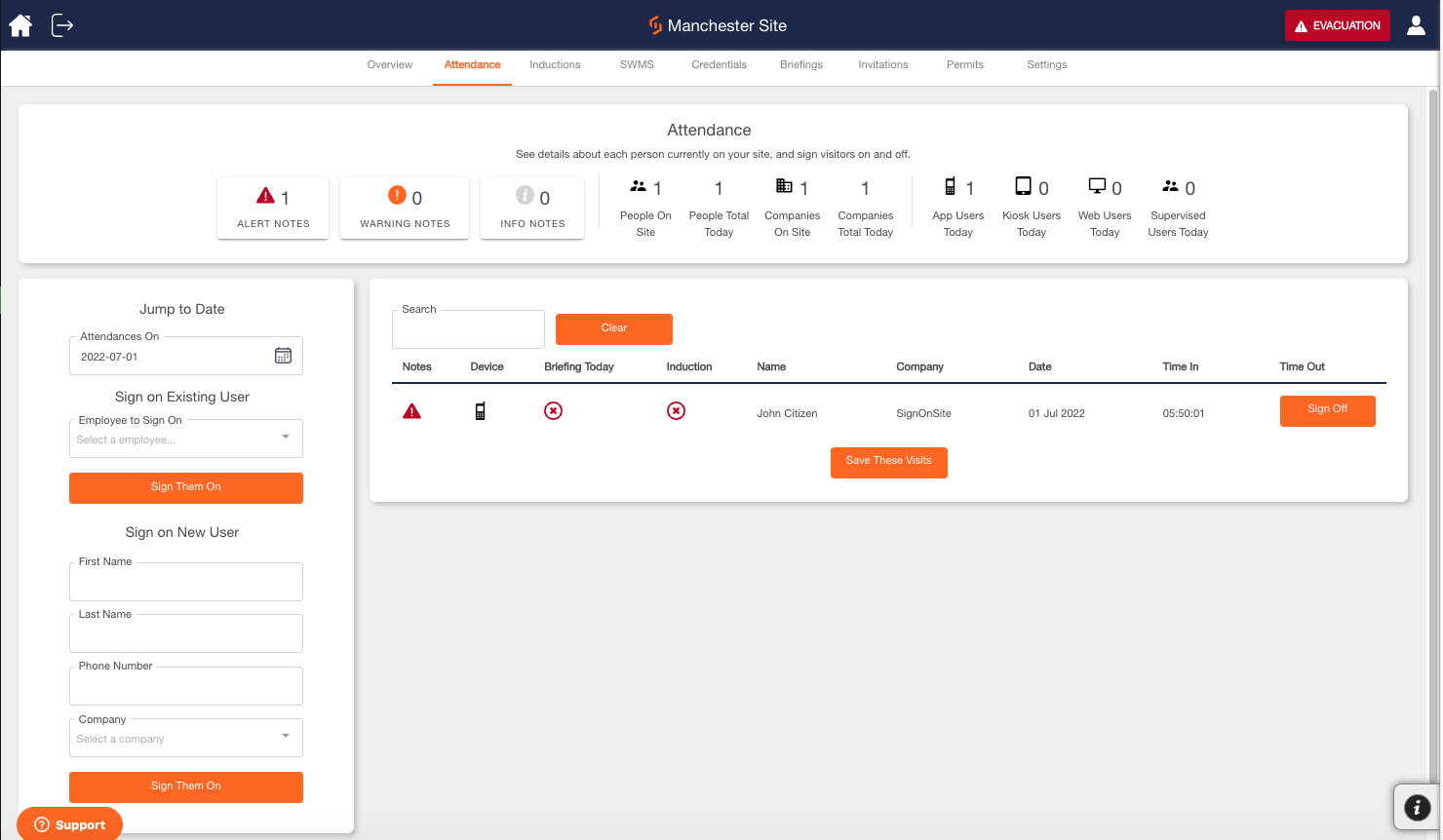
Site Settings
In Site Settings, you can manage other Subcontractor Supervisors for your company.
Here you can add more Subcontractor Supervisors for your company or delete Subcontractor Supervisors for the company.
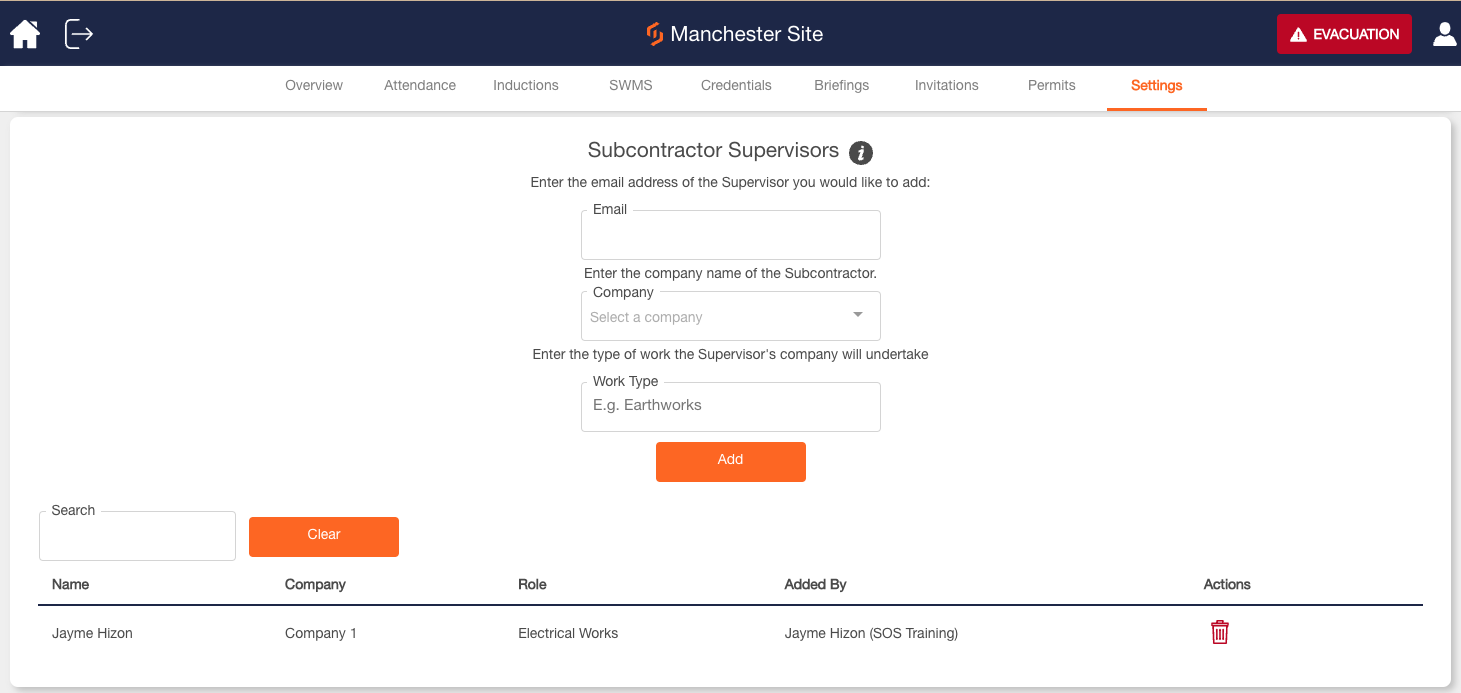
In Site Settings, you can download site statistics and generate a copy of a weekly report.
Here you can get a pdf of the weekly report sent to your email or select a date range to generate a .csv of site statistics.