How to stop certain users from automatically signing on to your site?
There will be instances when workers who have previously worked on your site can continue to sign on when they walk past. You can remove these Users from automatically signing onto the Site to improve your data quality and prevent discrepancies on your Induction Register.
(You can do this from either the Mobile App or the Manager's Panel)
Here's the steps below:
Removing users using the Mobile App
1. Go to the Attendance Register in the mobile app.

2. Locate the user you’d like to remove and tap their name.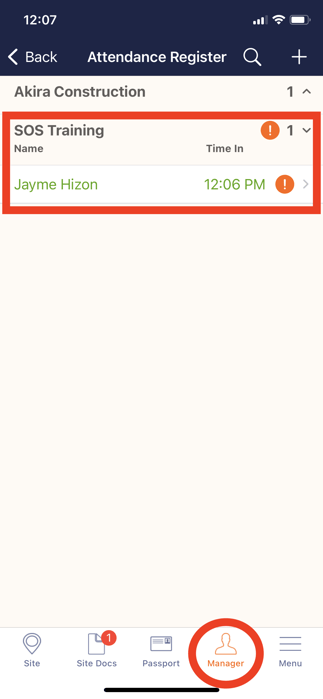
3. Tap on Induct User to Site.

4. Tap on Click Here if the user is not meant to be on the Site.

5. Choose On the Wrong Site button to mark the user as being on the wrong site.

6. Tap on Hide User to complete the process. By doing this, you are able to hide the user from the Induction Register and disable their automatic sign-on, unless they want to sign on manually.
You’re done! To reverse this, ask the user to sign on again manually.

