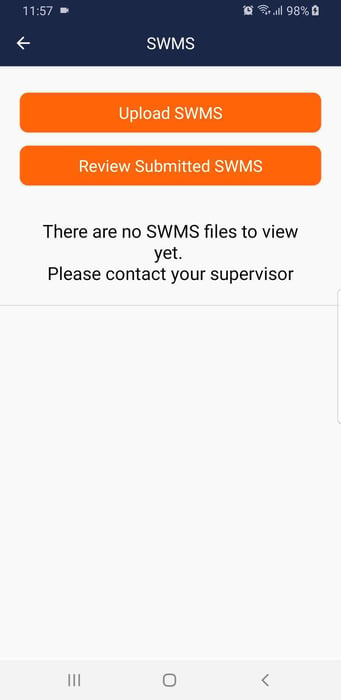- SignOnSite Support
- ⚙️ Navigating Through Features
- Safe Work Method Statements (SWMS/SSSP's/RAM's)
Deleting/Replacing a SWMS
To Delete a SMWS file or if you prefer to Replace a SWMS file, just follow these easy steps
Here's the steps below:
Once you Approve a Deleted SWMS, it should show like this on your worker's phone.