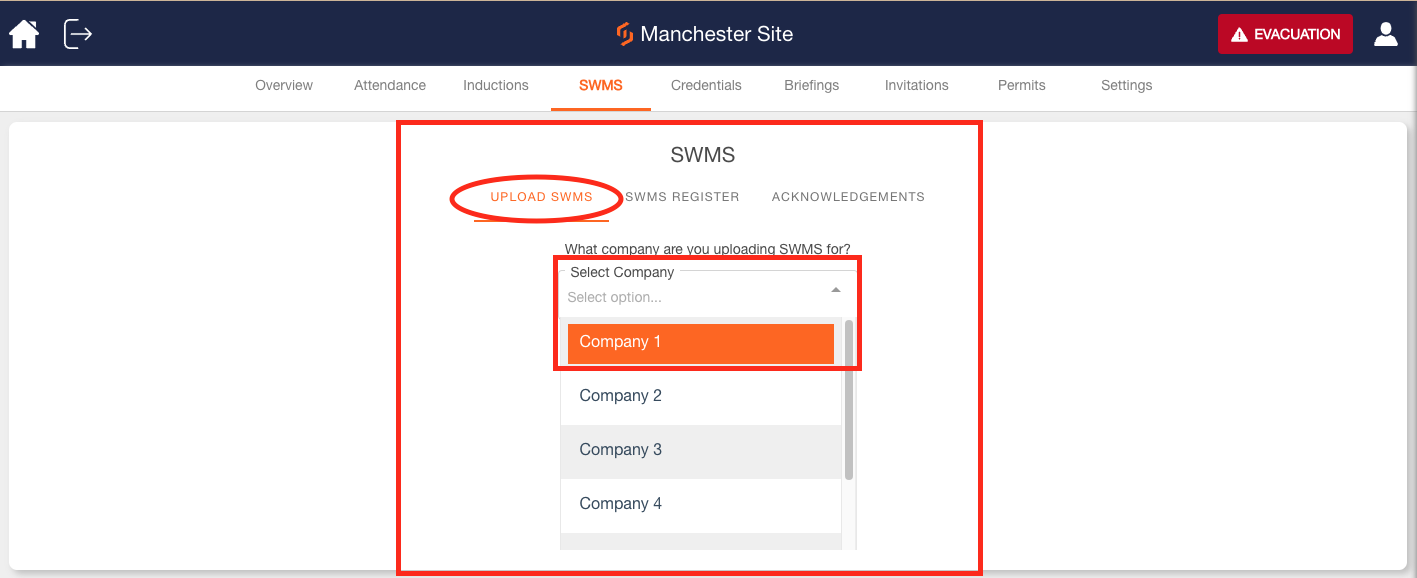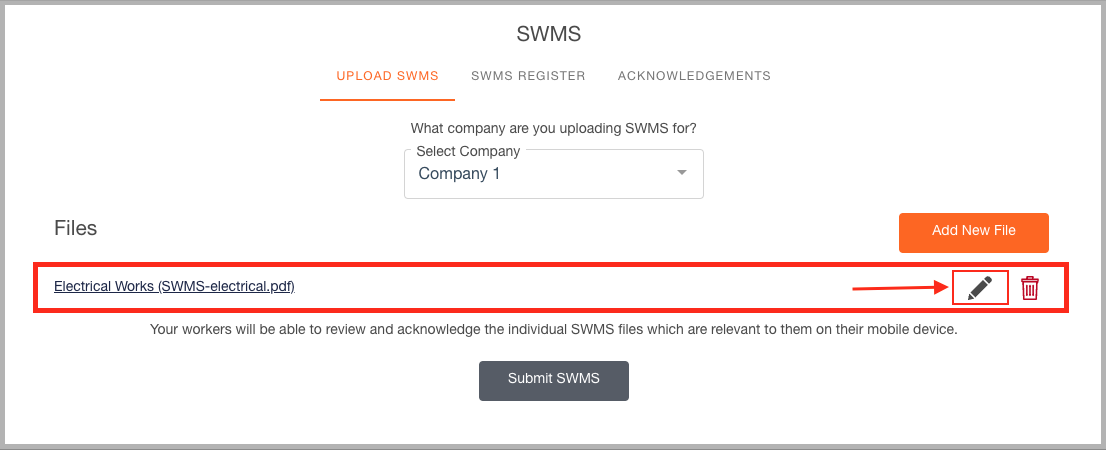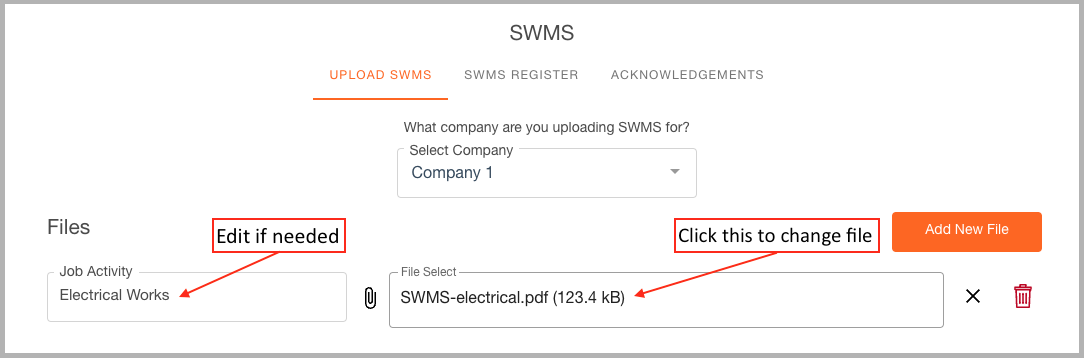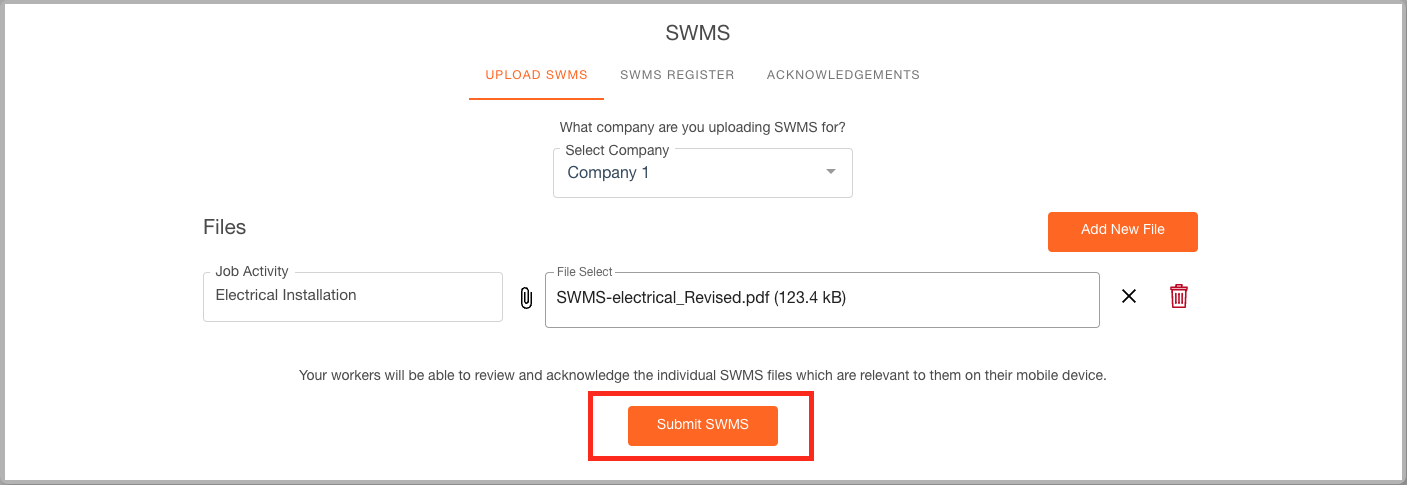Contracting teams can use the Subcontractor Portal at any time to add new documents or amend their SWMS.
1. The Subcontractor goes back to the site and into the SWMS tab inside the Web Panel.
2. Select the Upload SWMS tab and Choose the Company.
3. Select which file needs to be revised by clicking the Pencil icon.
4. Replace it with another file.
-
Click the file select box and select a new document.
-
Edit the description if relevant.
5. Click Submit SWMS.
6. The Site Managers will be emailed that the SWMS has been submitted for approval.
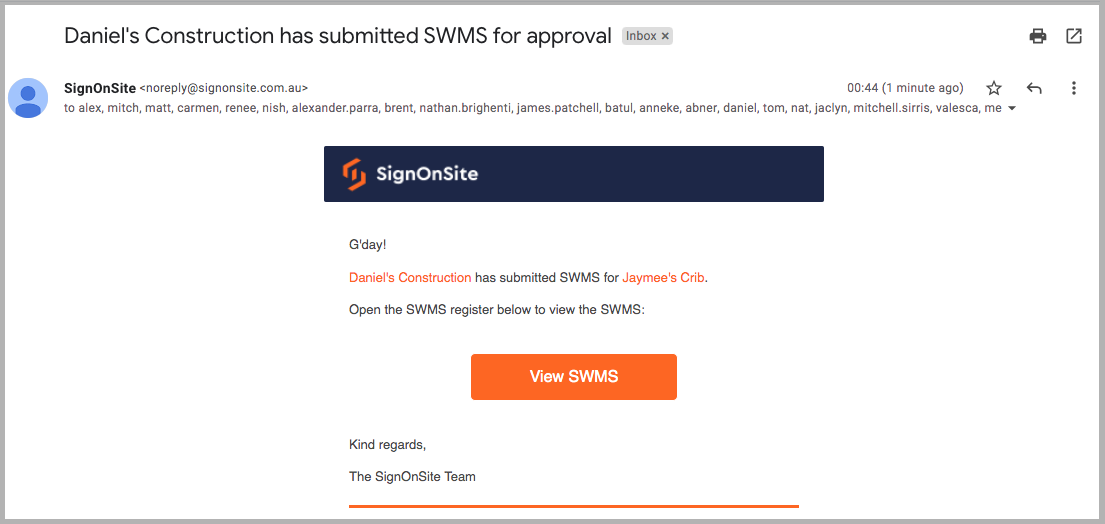
7. The Site Manager can now Review the SWMS.
-
Open SWMS Register.
-
The SMWS icon will now have changed in the side table.
-
Review and accept/reject in the same manner as before.