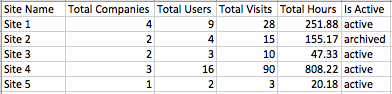Downloading and interpreting your company data.
As a Company Administrator, you are able to download site statistics for your company.
Downloading the Statistics
To download the statistics, click on the Settings tab on your dashboard.
Simply enter the date range you want your statistics to show, and click Download CSV as shown below. This will download an Excel CSV (Comma Separated Values) document.
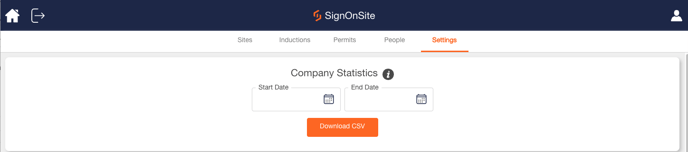
Reading and understanding the Statistics
The Statistics will appear in a spreadsheet similar to the one shown below.