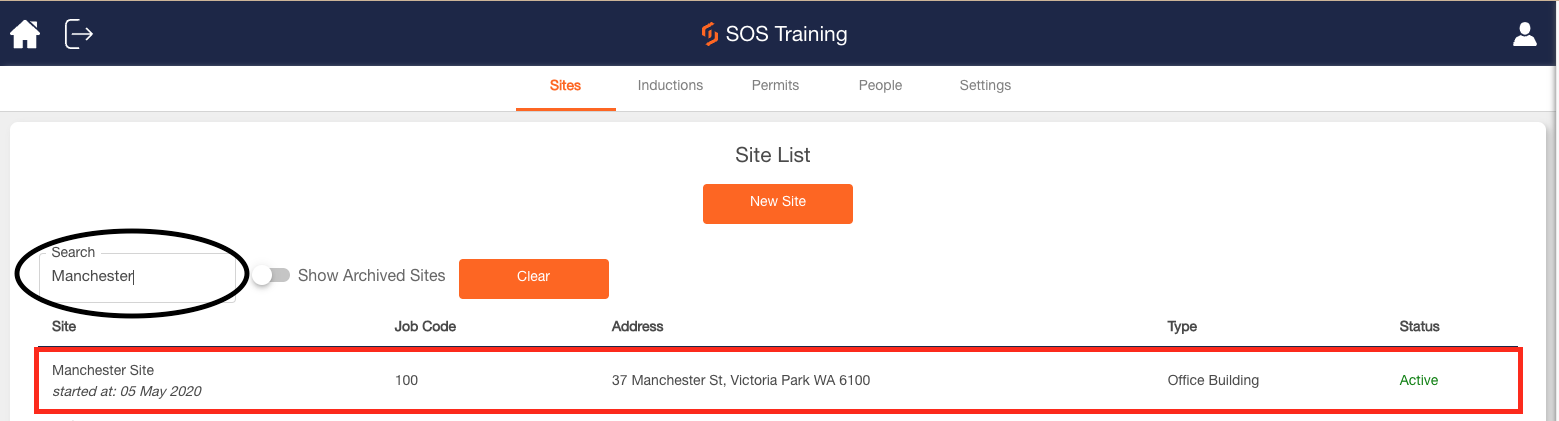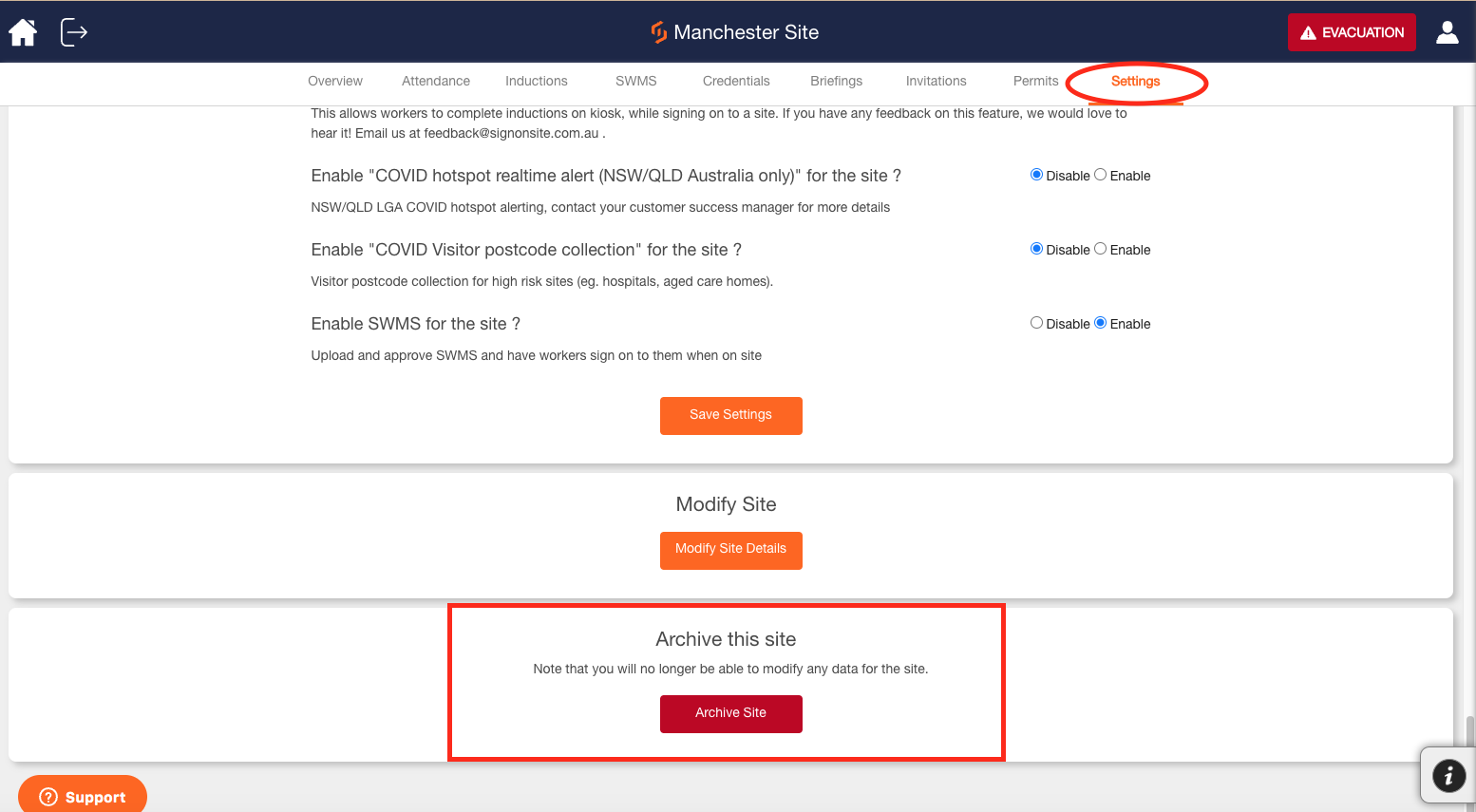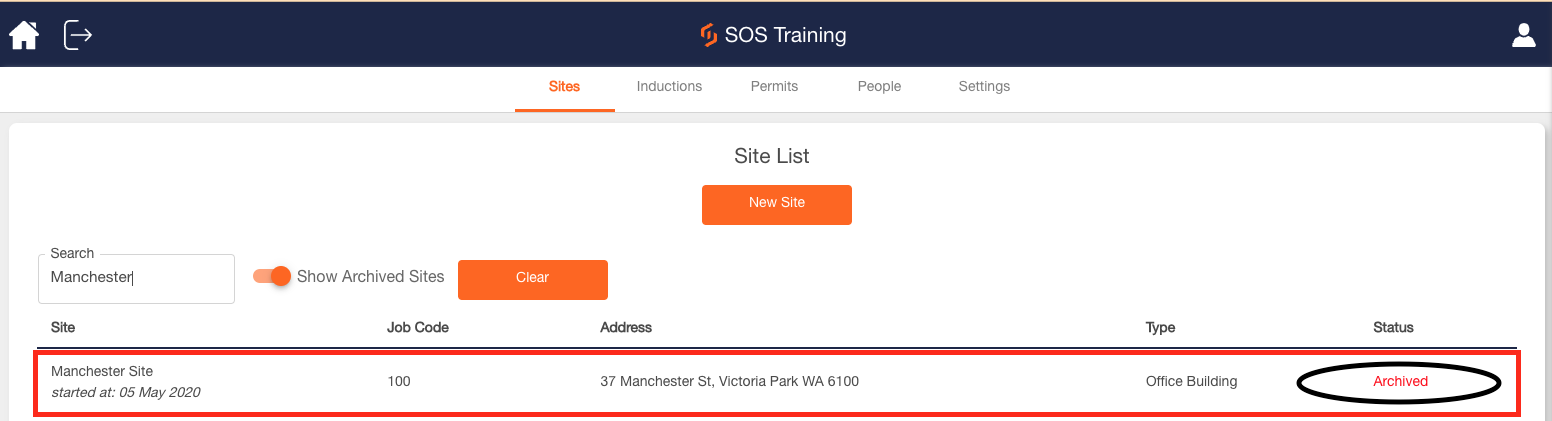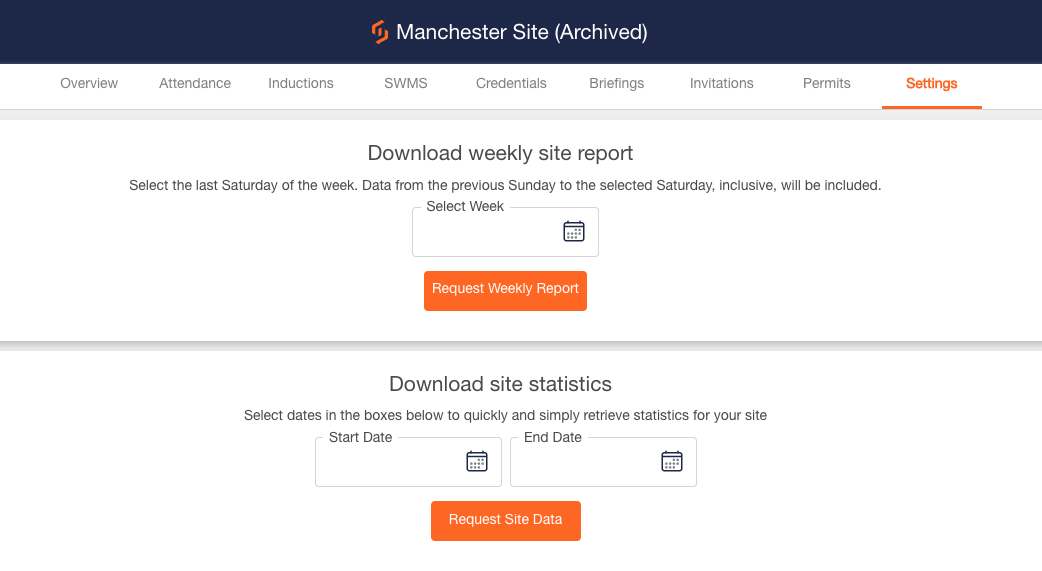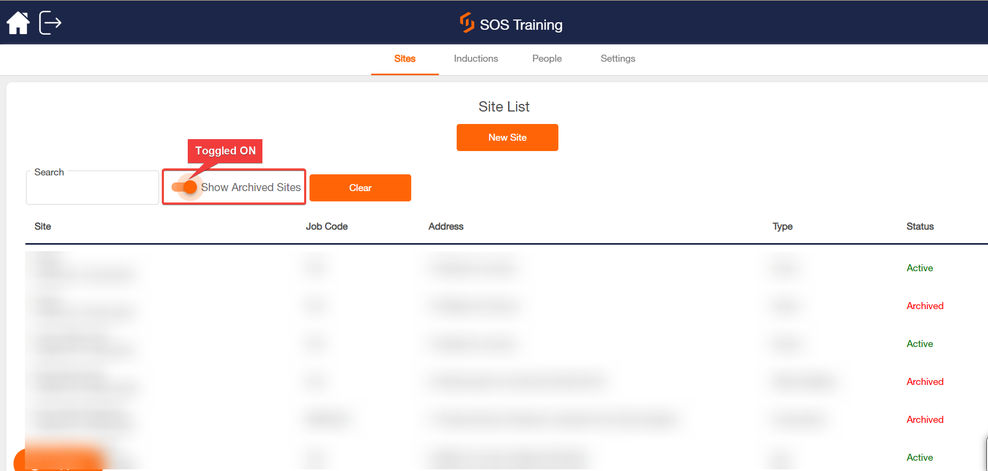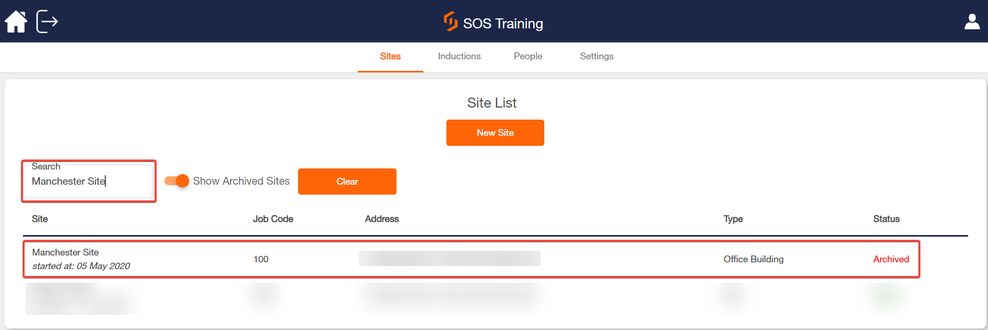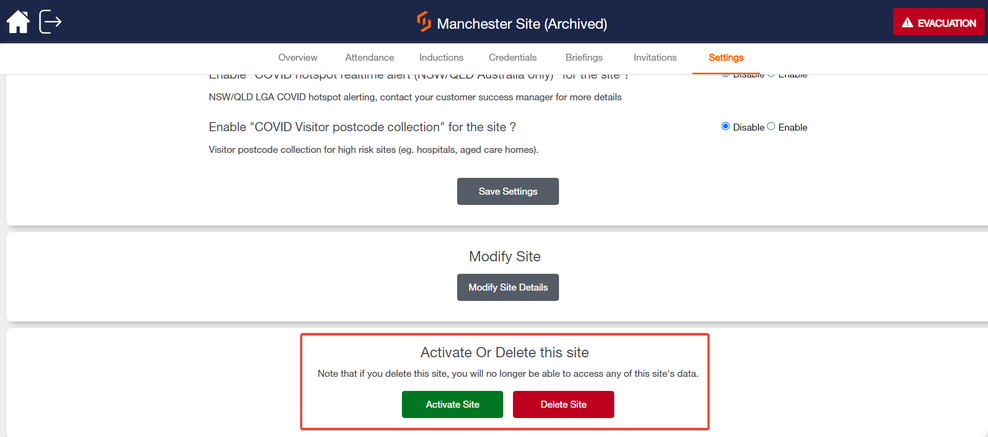Archiving and Re-activating Sites
How to Archive a Site, Activate a Site and Delete a Site
When finishing up a project you will need to decide what to do with your site. You can either archive it or leave it active.
If you archive a site, you can activate it again at any time.
Note: When a site is archived workers will no longer sign onto the site - but it will still be accessible to affiliated company administrators and site managers.
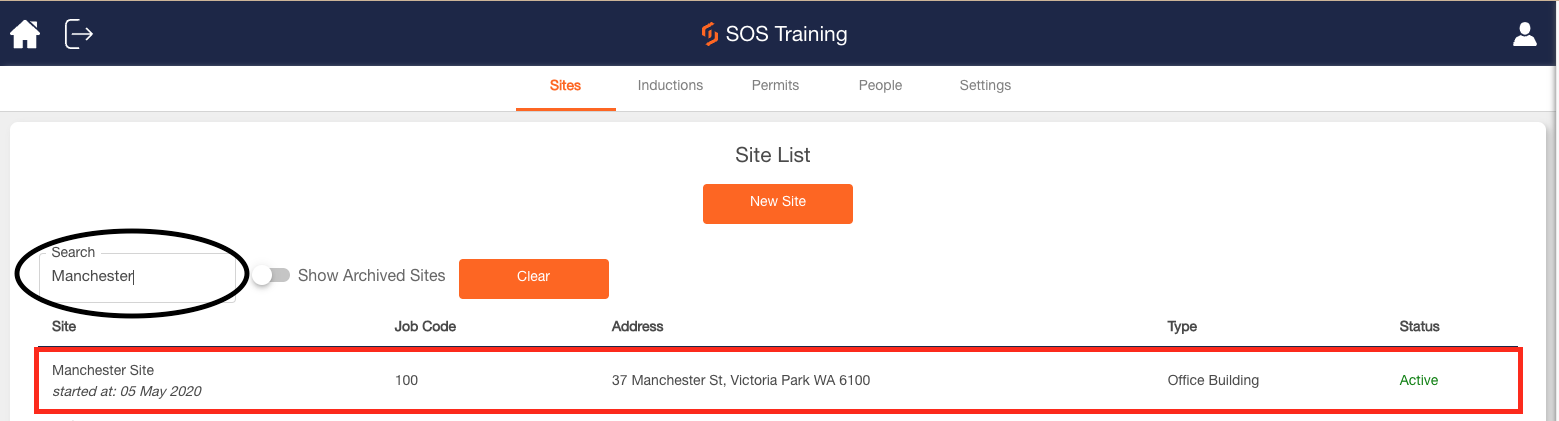
4. Archived sites may still be accessed for reporting purposes, but won't be able to be signed on to by workers. Head on to Settings to request your report.
Deleting or Re-activating your Site
When a site is Archived, you can Reactivate it (people can sign on again) or Delete it (gone forever)
Note: To Reactivate an Archived Site, you must have a Company Admin user access level.
1. On your Web Panel Dashboard, you will see Show Archived Sites between the Search Bar and the Clear button, toggle the Archived Sites “ON” to show all Archived Sites.
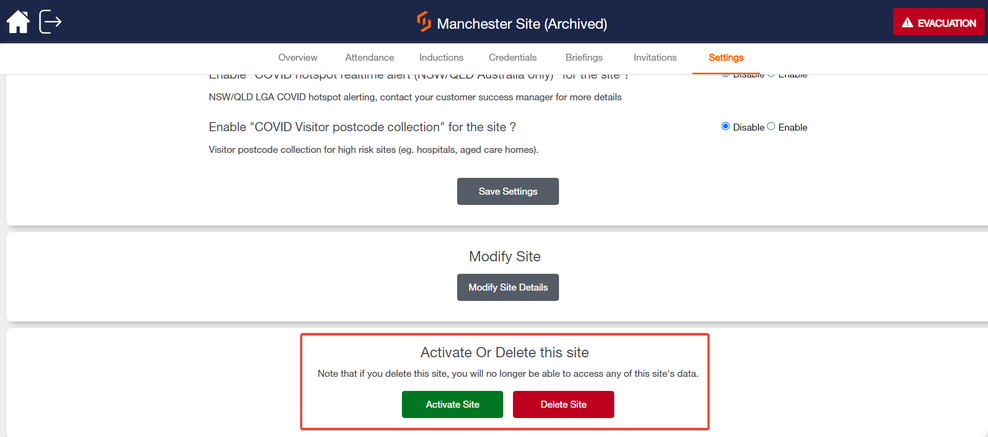
Note: When Deleting a Site, this will remove all site records with no turning back.